Monday
JavaScript continued
- Chrome debugger, Firefox debugger
- What JS can and can't do: reading material
- W3Schools: JavaScript variables
- W3Schools: JavaScript functions
- W3Schools: JavaScript output
- W3Schools: Document Object Model (DOM)
- W3Schools: what is the DOM?
- Topics: refresher of Week 6, DOM methods, element properties, events
- Week 7 demos: Working with the DOM, JS variables and functions
Functions
- Functions are a way to reuse code.
- Functions can be defined using notation:
function myFunctionName() { console.log("This function does not accept any inputs."); console.log("This function does not return any values."); }
DOM Methods: selecting elements
document.getElementById() Method
This method returns the element that has the specified ID name.
document.getElementById("myId");
document.getElementsByClassName() Method
This method returns the elements with the specified CSS class name.
document.getElementsByClassName("myClass");
document.getElementsByTagName() Method
This method returns the elements with the specified HTML tag .
document.getElementsByTagName("p");
document.querySelector() Method
This method returns the first element that matches a specified CSS selector in the document.
document.querySelector("div, #myId");
document.querySelectorAll() Method
This method returns all of the elements in the document that match a specified CSS selector.
document.querySelectorAll("div, #myId");
DOM Methods: creating and appending elements
document.createElement() Method
This method creates a new HTML element. But, it does not automatically put the elements onto the page!
var p = document.createElement("p");
p.innerHTML = "New paragraph!";
document.createTextNode() Method
This method creates a text node to be placed inside of an HTML element.
document.createTextNode("Hello World!");
document.appendChild() Method
This method appends a new element as the last child of the parent element.
referenceNode.appendChild(newNode);
DOM remove() Method
Calling this method with an element removes it from the document.
document.getElementById("myId").remove();
See also: DOM removeChild()
Properties
innerHTML Property
This property can be used to set the HTML content of an element.
document.getElementById("myDiv").innerHTML = "Hello World!";
With this, you can write HTML elements directly into the selected element:
document.getElementById("myDiv").innerHTML = "<p>Hello world!</p><p>Two paragraphs !</p>";
You can also use this property to get the contents of an element:
var data = document.getElementById("myDiv").innerHTML;
console.log(data);
style Property
This property can be used to get/set the CSS styling of an element.
document.getElementById("myDiv").style.backgroundColor = "red";
Wednesday
Variables and functions
Demo: JS variables and functions
Demo: DOM methods
Refresher: variables
JavaScript variables let you store data values. For example, the following code
var username = prompt("Enter your username");
will call the prompt method to ask the user for a value,
then store that value in a variable named username. You can also create a variable without giving it a value, making it undefined until something is assigned to it:
var username;Data types
-
Numbers, for counting, arithmetic, indexing, positions, time, graphics, and more! Usage:
var videoCount = 128; var temperature = 98.6; var tempInCelsius = (temperature - 32) * (5.0 / 9.0); -
Strings: an array of 0 or more characters (A-Z, a-z, 0-9, punctuation, line breaks). These are used to store text: names, page content, messages, and more!
References: W3Schools string reference, MDN reference Usage:var name = "Nickname"; var blogPost = "Hey all, I'm sorry I haven't posted in so long, it's been such a <b>craaaaazy</b> week. My pet snake Mittens got loose, AGAIN, and I had to stay up all night waiting near the stove and fridge for him to come out. I stayed there for <b>hours</b> and then I open the fridge to get some emergency oatmeal, and you know what??? Mittens slides right into the fridge from the cabinet (??!) while the door's open. And he just. curls up on top of the lettuce and looks at me all like \"closssssse the door\""; -
Boolean (true or false) values: useful for checking conditions, controlling program flow, tracking status. Conditional statements (if-else, switch) for boolean values allow us to control the program's execution flow. We use these to respond to specific
conditions and change what happens in the program. The syntax is quite similar
to C/C++, but review the examples here. Usage:
var hasEnteredUsername = false; function getUsername() { if (hasEnteredUsername) return; let username = prompt("Enter a username"); let label = document.createElement("p"); label.innerHTML = "Welcome, " + username; document.body.appendChild(label); hasEnteredUsername = true; } -
Arrays allow you to store multiple values in a single variable, creating a list. Usage:
var candies = ["SweeTarts", "Milk chocolate peanut butter cups", "Twix"]; function printCandies() { for(let i = 0; i < candies.length; i++) { console.log("I love eating " + candies[i]); } } -
Objects allow you to associate lots of values with keywords, all accessible through the same variable. Each keyword can have a number, string, boolean, array, object, or even a function for a value. Objects can become quite complex! Usage:
var userdata = { firstName: "Nick", lastName: "Toothman", pets: [ { name: "Banjo", type: "Cat" }, { name: "Daisy", type: "Dog" }, { name: "Dipper", type: "CatDog" } ], speakTo: function (personName) { alert("Hi, " + personName + "! My name is " + this.firstName + " " + this.lastName + " and I have " + this.pets.length + " pets"); } };
Converting strings to numbers
We can convert a string read using prompt() into a number by passing
the value to the Number constructor:
var v1 = prompt("Enter a number");
var n1 = Number(v1);
var actualNumber = Number.isNaN(n1);
if (!actualNumber) {
alert(`n1 is a number: ${n1}`);
}
else {
alert(`n1 is not a number: ${n1}`);
}n1 into Number.isNaN(), not v1. Why?
Converting numbers to strings
You can convert a number to a string using the .toString() method on the number variable:
var v1 = 37;
var s1 = v1.toString();Scope
Variables declared outside of functions are called global variables. If a variable is global, that means that all scripts and functions on a web page have access to it. Global variables last from the moment that they are declared until the browser window/tab is closed.
Variables declared inside functions are considered local variables. Every time the function is called, its local variables are created and then destroyed when the function is finished.
Operators
Arithmetic Operators
+, -, *, /, %, ++, --
Assignment Operators
=, +=, -=, *=, /=, %=
String Operators
+, +=
Comparison Operators
==, ===, !=, !==, >, <, >=, <=
Friday
Homework 6 tipsJS Events
click Event
This event occurs when the user clicks on an element.
<!-- With HTML -->
<button id="myId" onclick="myFunction()"></button>
<script>
// With JavaScript
document.getElementById("myId").addEventListener("click", myFunction);
// Or this way
document.getElementById("myId").onclick = function() {
/* JavaScript here */
};
</script>
dblclick Event
This event occurs when the user double-clicks on an element.
<!-- With HTML -->
<div id="myId" ondblclick="myFunction()"></div>
<script>
// With JavaScript
document.getElementById("myId").addEventListener("dblclick", myFunction);
// Or this way
document.getElementById("myId").ondblclick = function() {
/* JavaScript here */
};
</script>
mouseover Event
This event occurs when the mouse pointer is moved onto an element or its children.
<!-- With HTML -->
<div id="myId" onmouseover="myFunction()"></div>
<script>
// With JavaScript
document.getElementById("myId").addEventListener("mouseover", myFunction);
// Or this way
document.getElementById("myId").onmouseover = function() {/* JavaScript here */};
</script>
Application of events
Try clicking, double-clicking, and putting the mouse over the image:
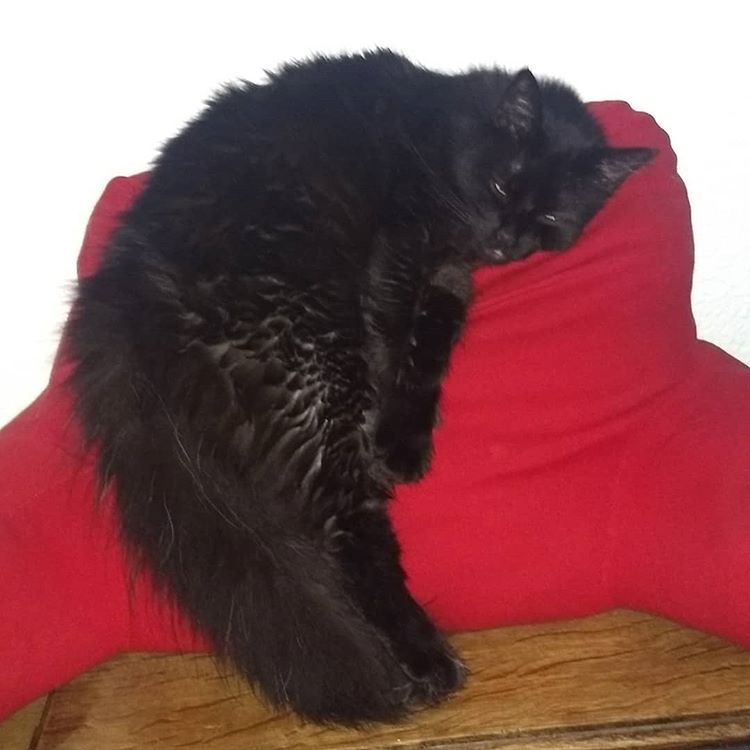
CSS Transitions
Transitions allow you to smoothly change between one CSS property and another. Transitions do not work on all properties, however:
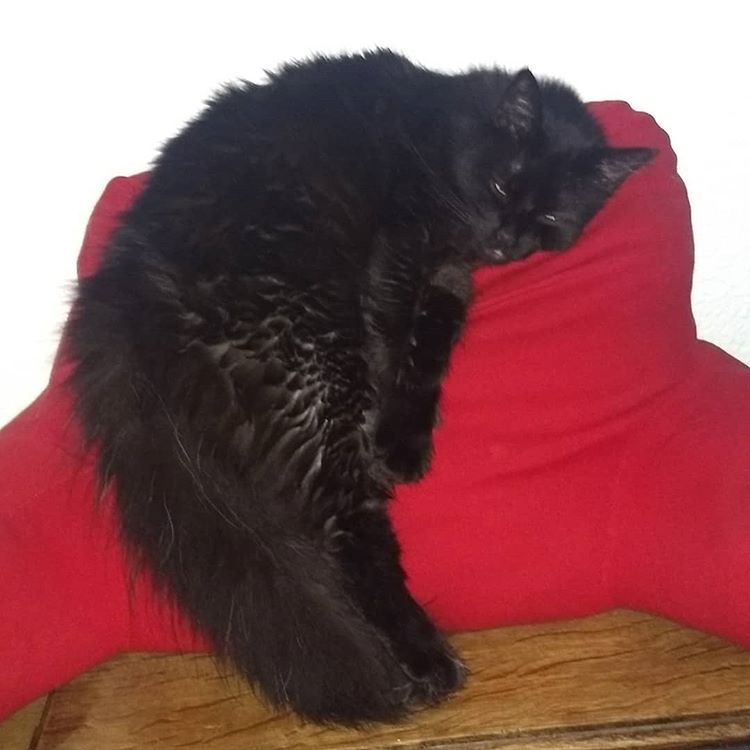
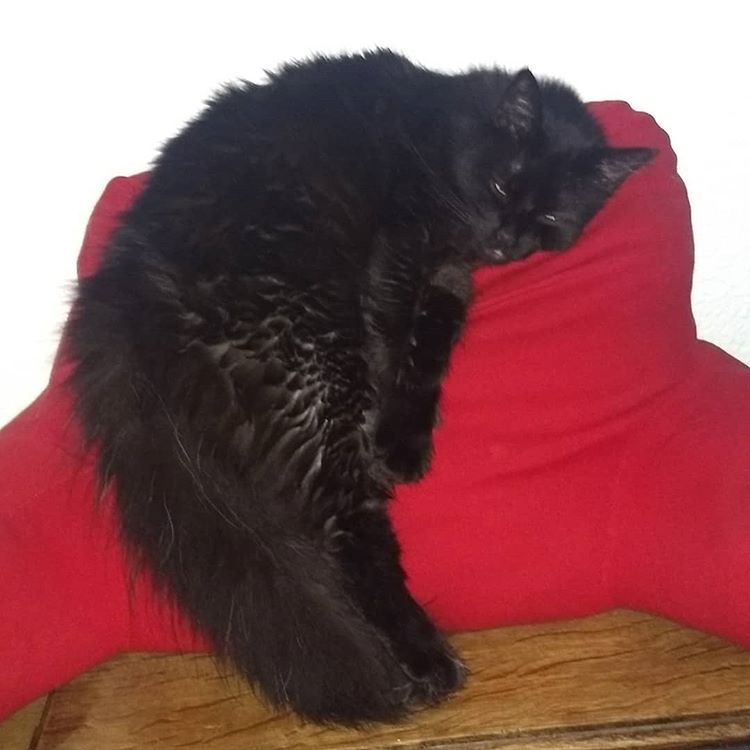
error Event
This event occurs when there is an error loading an external file (e.g. a document or an image).
<!-- With HTML -->
<img id="myId" onerror="myFunction()">
<script>
// With JavaScript
document.getElementById("myId").addEventListener("error", myFunction);
// Or this way
document.getElementById("myId").onerror = function() {
/* JavaScript here */
};
</script>
addEventListener() Method
This method assigns an event handler to the specified element. One element can have many event handler and there can be more than one event handler for the same type of event.
document.getElementById("myId").addEventListener("click", myFunction);
Input fields
We've been using prompt() to get input from the user so far, but we can also use input elements. Try entering something in the textbox and clicking the button: